Legacy: Save Audio Files On A Network Drive
Please note: this is legacy documentation. Please check out https://docs.miarec.com/all/ for the most up-to-date documentation and user guides.
By default, MiaRec stores recorded calls on a local disk inside the directory C:\Program Files\MiaRec Business\Data\Recordings.
This article explains how to store calls on a network (UNC) path, like \\some-server\recordings. MiaRec is running as a service application. Windows OS applies some limitations to service applications: by default UNC paths are not accessible from a service.
In order to access UNC paths from a service, you need to have the Windows Domain Controller on a network.
Both MiaRec and Storage servers should be members of the same domain.
Configuration of a network storage server
MiaRec server should have sufficient access rights to the Storage Server.
You need to share some folders on the Storage server and grant write permissions to MiaRec server on that folder.
Step 1. Create a folder on the Storage Server, for example, C:\Recordings, and open its properties.
Select 'Share this folder' and enter the desired name into the 'Share name' input box (or use a default one).
See the below screenshot as an example.
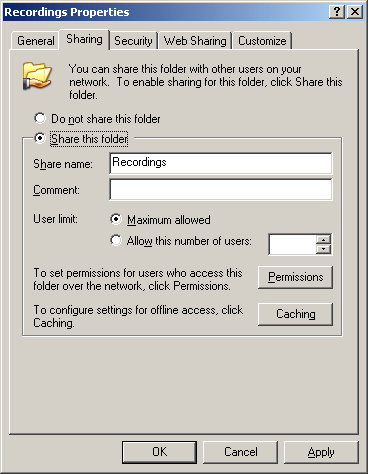
Step 2. Click on the Permission button.
You will see a new dialog "Permissions for Recordings":
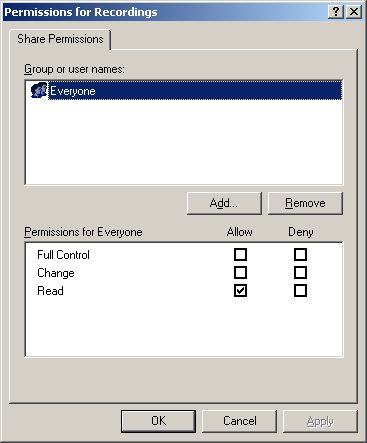
Step 3. You need to add the computer, where MiaRec is running, to the permissions list and grant full access rights to that computer.
Click on Add button (see step 2) and a new dialog "Select Users, Computers, or Groups" will be opened:

Step 4. Click on the Object Types button and make sure that the Computers entry is checked:
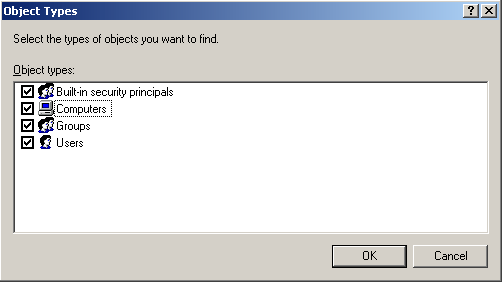
Step 5. Click OK and go back to the "Select Users, Computers, or Groups" dialog. Type MiaRec computer's name into the corresponding field:
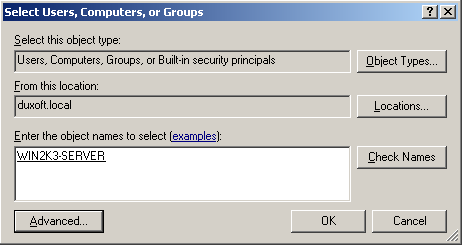
In our example, MiaRec is installed on a computer name with NETBIOS name WIN2K3-SERVER.
Click OK inside that dialog and you will return to the "Permissions for Recordings" dialog.
Step 6. Grant "Full Control" permissions to the newly added computer:
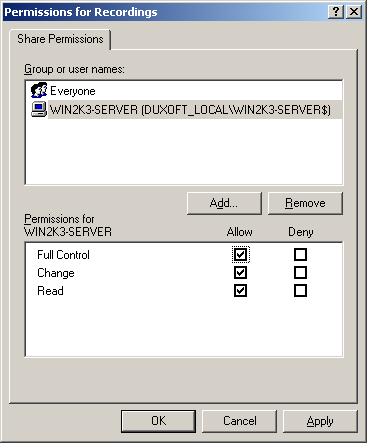
Configuration of the Storage server is completed.
Configuration of MiaRec server
Open MiaRec.ini file (by default located in C:\Program Files\MiaRec Business\Bin).
Find there following line:
FileNameFormat=C:\Program Files\MiaRec Business\Data\Recordings\%{setup-time#%Y%m%d}\%{setup-time#%Y%m%d%H%M%S}.mp3
And replace it with UNC path, for example:
FileNameFormat = \\my-storage-server\Recordings\%{setup-time#%Y%m%d}\%{setup-time#%Y%m%d%H%M%S}.mp3
In our example, my-stogate-server is a NETBIOS name of the Storage Server.
\\my-storage-server\Recordings is the UNC path to the folder, which was shared in the previous steps.
Save MiaRec.ini file and restart MiaRec service.
Now MiaRec should save calls on a network path.
Note: If your recording filters have "filename" line, then you need to edit them also:
[Filters::OnCallStart]
filter1 action = record
filter1 condition = caller-ip = '192.168.0.0/24' OR callee-ip = '192.168.0.0/24'
filter1 filename = \\my-storage-server\Recordings1\%{setup-time#%Y%m%d%H%M%S}.mp3
filter2 action = record
filter2 condition = caller-ip = '192.168.1.0/24' OR callee-ip = '192.168.1.0/24'
filter2 filename = \\my-storage-server\Recordings2\%{setup-time#%Y%m%d%H%M%S}.mp3
default_action = ignore
