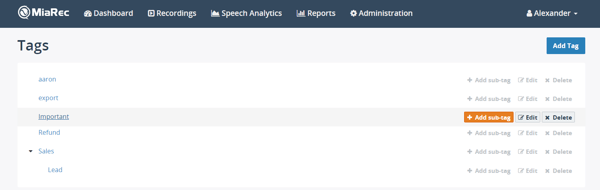Categorizing Call Recording
Please note: this is legacy documentation. Please check out https://docs.miarec.com/all/ for the most up-to-date documentation and user guides.
The tags allow you to easily identify and group associated call recordings in MiaRec. You can create your own tags, and then assign these tags to call recordings. To assign a tag to call recordings, select one or more recordings, click the Tags button, select the target tag from the list and click Apply. You can assign multiple tags to the same call recording.
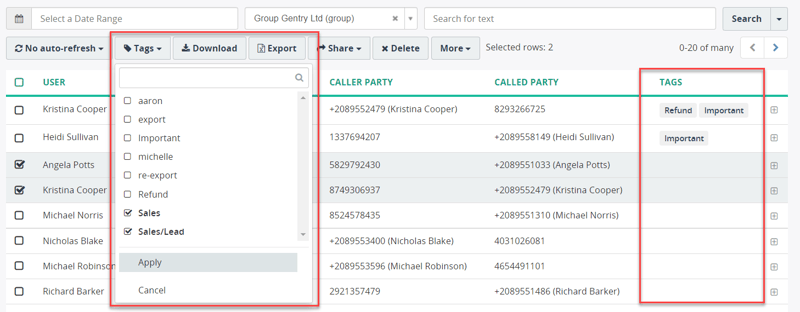
To quickly filter the recordings by tag, navigate to the By Tag call recording view and select the target tag from the tag list on the left.
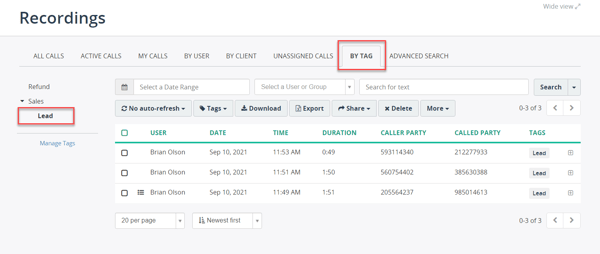
NOTE: Tagging the recordings and creating/managing the tags requires setting up appropriate permissions by the administrator.
Create a new tag
On the toolbar, click Tags.
Select New Tag.
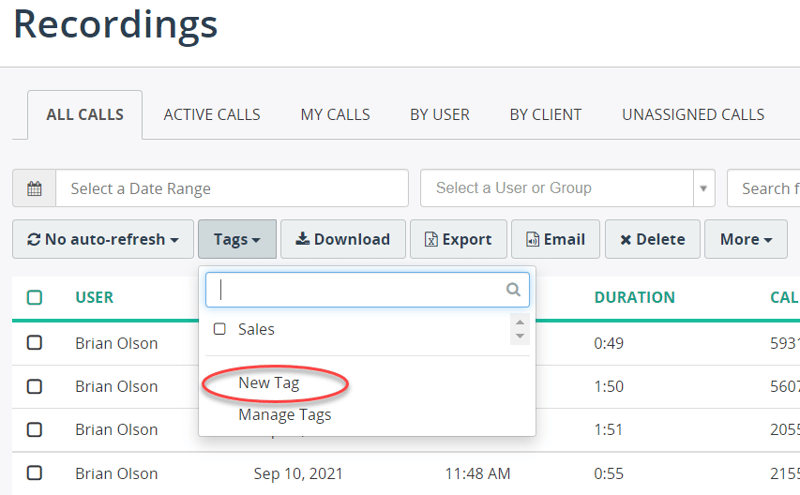
The Add Tag screen displays, where you need to provide the following information:
- Name - give the unique name to a newly created tag. Required field.
- Parent tag - optionally, you can specify if this tag will be a child element to an existing tag.
- Visibility - select a visibility option. By default, the tag is visible to all users.
Then click Save.
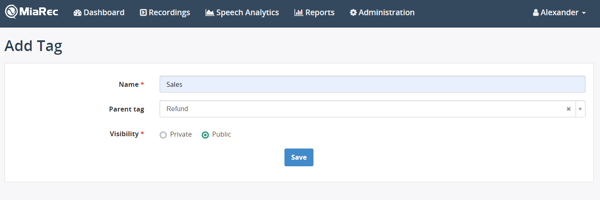
Manage tags
On the toolbar, click Tags.
Select Manage Tags.
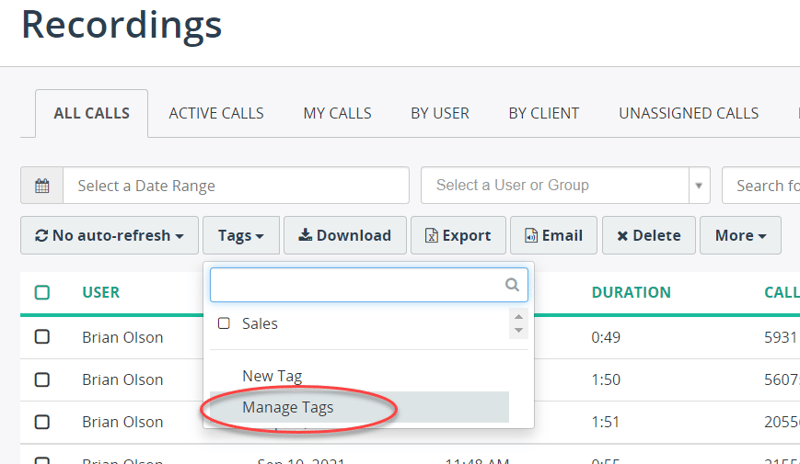
The Tags screen displays, where you can create a new tag (or sub-tag), modify or delete an existing tag.