How To Configure Port Mirroring For D-Link DES-3010
Please note: this is legacy documentation. Please check out https://docs.miarec.com/all/ for the most up-to-date documentation and user guides.
This guide contains instructions on how to configure Port Mirroring on D-Link DES-3010 switches.
Step 1. Connect all your devices as shown on the following network diagram.
Local PBX
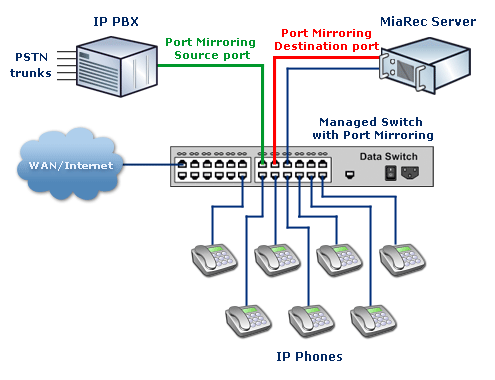
All IP Phones, for which a call recording is necessary, should be connected to D-Link DES-3010 switch.
MiaRec also should be connected to D-Link DES-3010 switch.
Hosted PBX
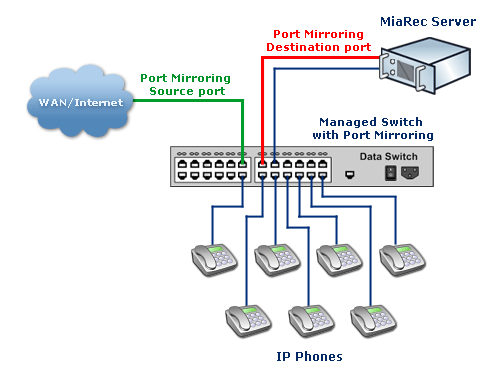
All IP Phones, for which a call recording is necessary, should be connected to a D-Link DES-3010.
MiaRec also should be connected to a D-Link DES-3010 switch.
Step 2. Configure the Port Mirroring function on the switch.
In order to configure the Port Mirroring feature, you need to open the D-Link Embedded Web Interface (if you don't know how to do this, check the documentation of your device).
When you log in to the Web Interface, go to setting Administration->Port Mirroring.
You should see a page like on the below screen-shot:
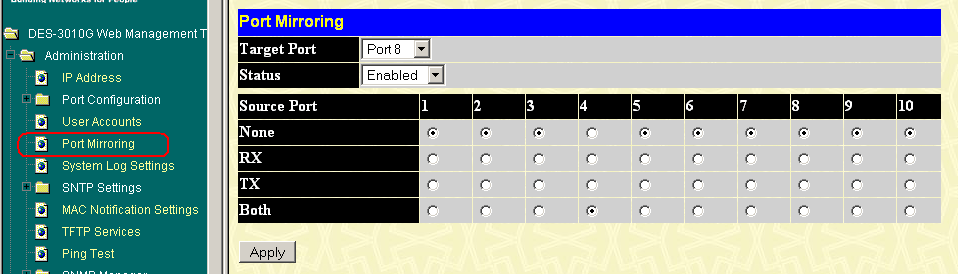
Configure Port Mirroring according to the following instructions:
- Target Port should be a port, to where MiaRec Server is connected to. On the network diagram, it is shown in red color (Analysis port).
- Status should be enabled.
- Source Port should be a port, where IP-PBX is connected to (if you have one) or uplink to WAN/Internet (if you do not have IP-PBX). On the network diagram, it is shown in green color (Monitored port). Source port should be set into position Both.
Caution! If you have inter-office calls (between local phones), then every phone's port should be set as a Source Port (D-Link switch supports monitoring of multiple ports).
Save changes on that page (click the 'Apply' button).
If you need to change other settings of the D-Link switch, do this now. When you finish, click on 'Save Changes' to write the configuration into NV-RAM. If you do not do this last step, then all changes will be lost after the reboot of a switch.
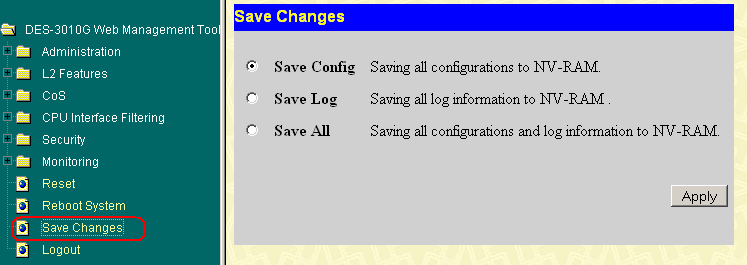
Now a configuration is completed and you should be able to record calls with MiaRec Business.
Should you have any questions or issues, please, do not hesitate to contact our support team.
