How To Connect To The MiaRec Database From Excel
Please note: this is legacy documentation. Please check out https://docs.miarec.com/all/ for the most up-to-date documentation and user guides.
You can connect from Excel to MiaRec Database and export all call records to a spreadsheet. This will allow you to do some analysis of data with the help of Excel. This article contains step-by-step instructions for importing call details from MiaRec Database to Excel. These instructions are written for Excel 2007, but it is possible to use also other versions of Excel.
Excel will connect to MiaRec Database via ODBC driver. You need to create an ODBC connection according to the instructions in the following article:
Access MiaRec DB via ODBC driver
When the ODBC connection is created, you are ready to configure Excel. Open Excel and select the "Data" tab, then click on the button "From Other Sources". Then select from the drop-down list "From Data Connection Wizard" (see below screenshot).
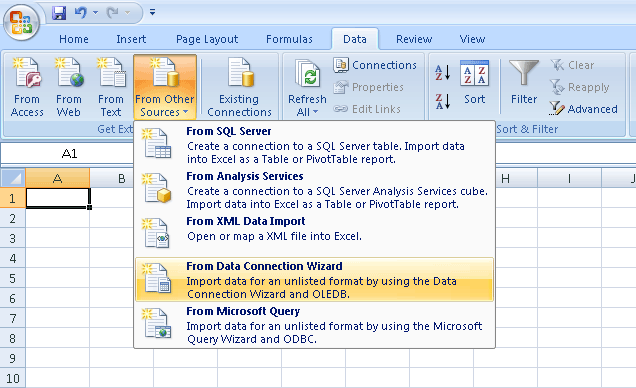
You will see new dialog (see below screenshot). Select "ODBC DSN" and click "Next".
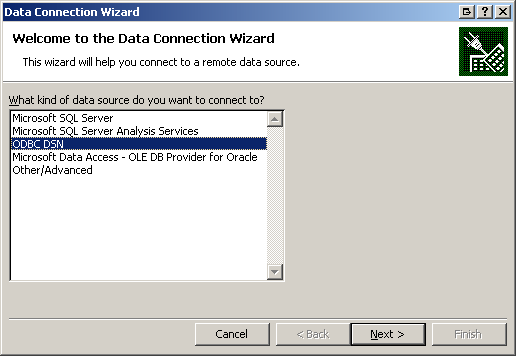
In the next step, you will see a list of available ODBC connections. One of these connections should be our new one ("MiaRecDatabase"). Select it and click "Next".
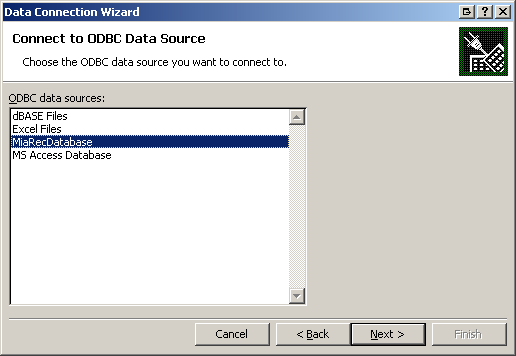
Now you will see the list of tables from the MiaRec database. You should select only the "calls" table and click "Next". Table "calls" contains information about all recorded calls. All other tables contain data, which is used internally by MiaRec.
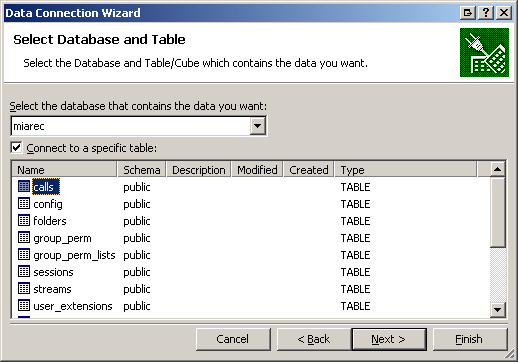
Now Excel will ask you to save this connection in a file, so, you will be able to use it later.
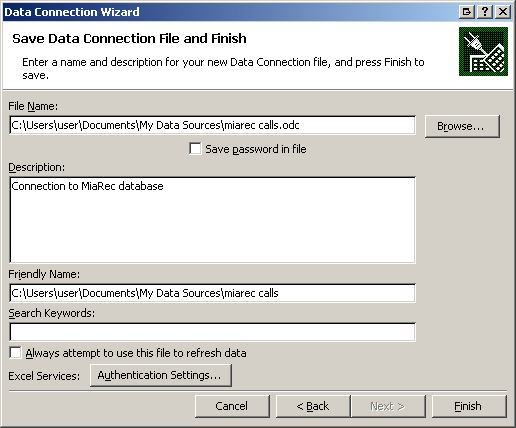
In the next step, you will see the "Import Data" dialog. You can choose a simple "Table" view or "PivotTable Report" or even "PivotChart and PivotTable Report". You should read the documentation about Pivot Table inside Excel help. They are very powerful for analyzing data.
In this example, we choose the "Table" view.
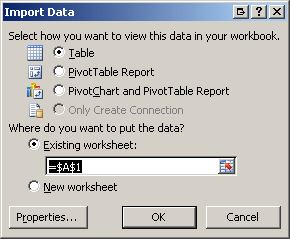
In the below screenshot, you will see how data is looking inside Excel.
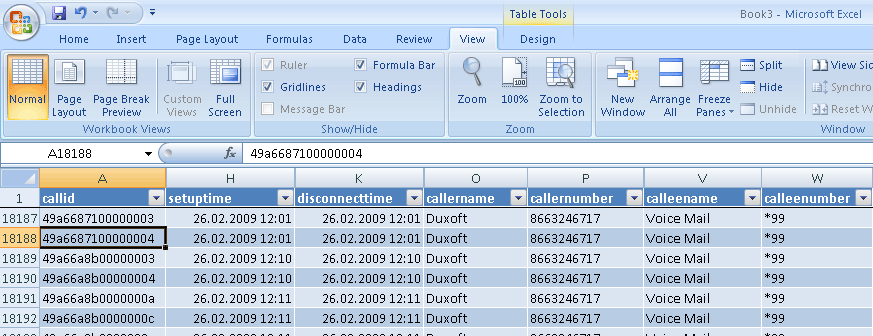
There are many fields in the "calls" table. The most important are:
- setuptime
- disconnecttime
- callernumber
- callername
- calleenumber
- calleename
- filename
There is no "duration" column because it can be automatically calculated as "disconnecttime" minus "setuptime". You can add a new column in Excel and enter such a formula there. Change a Display Format for this column to "Time" and you will see the duration of every call.

